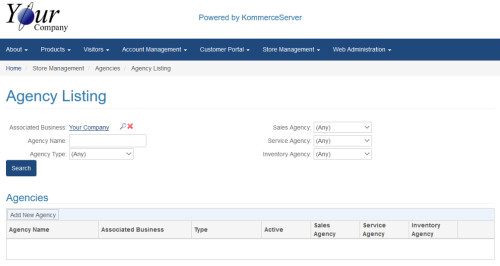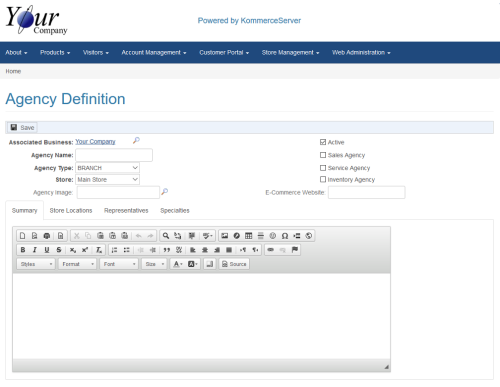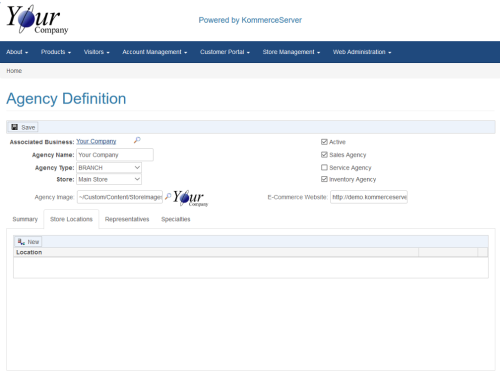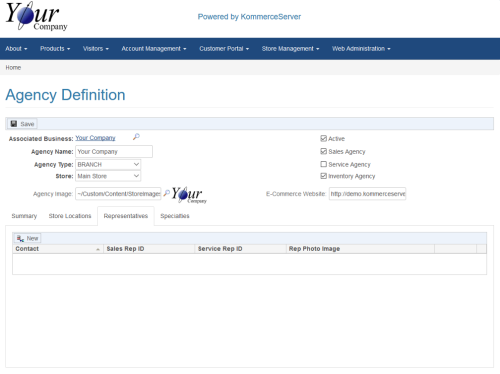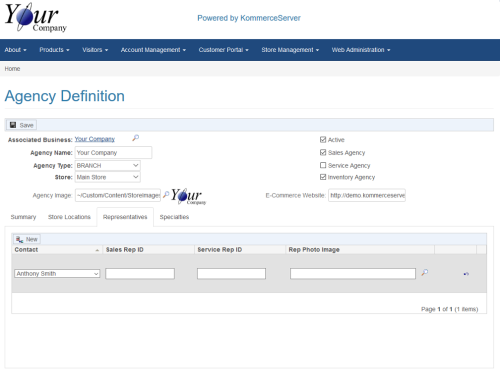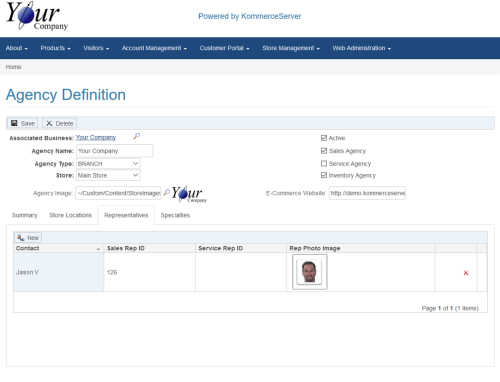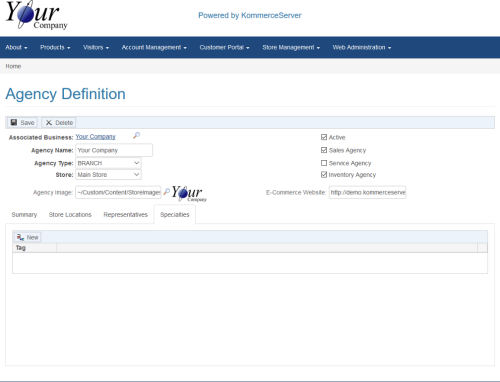Adding a New Agency
Perform the following steps to add a new agency.
- Navigate to the Agency Listing page by selecting Store Management>Agencies>Agency Listing. The Agency Listing page appears.
- The Associated Business link will default to your company definition. Click the Search icon next to the Associated Business link to search for and select a different business to associate with the agency. Click the delete icon to remove this filter to show all agencies regardless of associated business.
- Click the Add New Agency button to create an agency for the associated business you selected. The Agency Definition page appears.
-
Type a name for the agency in the Agency Name field. You would generally want this name to match the associated business name that you are creating the agency for.
-
Select an agency type from the Agency Type drop-down menu.
-
You must relate your agency to a store. If your associated business has multiple store locations, you can select the store location to associate with the agency with in the Store drop-down menu.
-
Click the Search icon next to the agency field to select an image that you want to associate with the agency.
-
Ensure that the Agency checkbox is selected if you want the agency to be accessible to your web customers. Deselect the Agency checkbox if you do not want the agency to be visible to your web customers.
-
If you want the agency to be a sales, service, or inventory agency, select the checkbox that corresponds to the type of agency you want to define.
-
If you want to associate an E-Commerce website with the agency you are defining, enter the URL in the E-Commerce Website field.
-
On the Summary tab, enter a description of the agency that will be seen by your customers. You can use the formatting toolbars in this window to customize the look and feel of your summary.
-
Click the Store Locations tab. The Store Locations information appears.
- You can add a store location for the agency by clicking the New button and selecting the store location you want to associate with the agency from the drop-down menu that appears. If the address location is not listed there, you will need to define a new search location. See Adding a New Store Location for more information.
Store locations that are defined have the longitude and latitude coordinates stored in a geocode that allows them to be searchable on the various locator pages as well as within the branch inventory lookup for products in the online storefront.
- Click the Representatives tab. The Representatives information appears.
- Perform the following steps to add a new sales representative.
- Click the New button. A drop-down menu appears below.
- Select a representative from the drop-down menu that appears.
The drop-down menu is a list of the contacts for the Agency’s associated business. If you cannot find a representative in the Contacts drop-down menu that appears when you click the New button, you can add additional sales and/or service representatives to your KommerceServer system on the Customer Portal Home page. See Adding a New Contact for more information.
- Enter an ID for the sales representative in the field that appears in the Sales Rep ID column. The Sales Rep IDs are internal numbers that are generally exported from the back office ERP system and associated to customers.
- Click the search icon next to the field in the Rep Photo Image column to search for and select a picture of the representative using the CK Finder tool.
- Click Save to save your changes. The new Representative information is added to the Representative tab area.
- (Optional) Click the Specialties tab. The Specialties information appears.
- You can assign an agency tag to the agency you are creating by selecting the New button on the Specialties tab. See Agency Tags for more information.
Agency tags are currently informational only. Additional functionality for agency tags will be available in a future release.
- Click the Save button to save your agency definition.